Vue3 - 老樣子做個 TodoList - 代辦事項功能
tags: Vue
category: Front-End
description: Vue3 - 老樣子做個 TodoList - 代辦事項功能
created_at: 2022/07/27 22:00:00
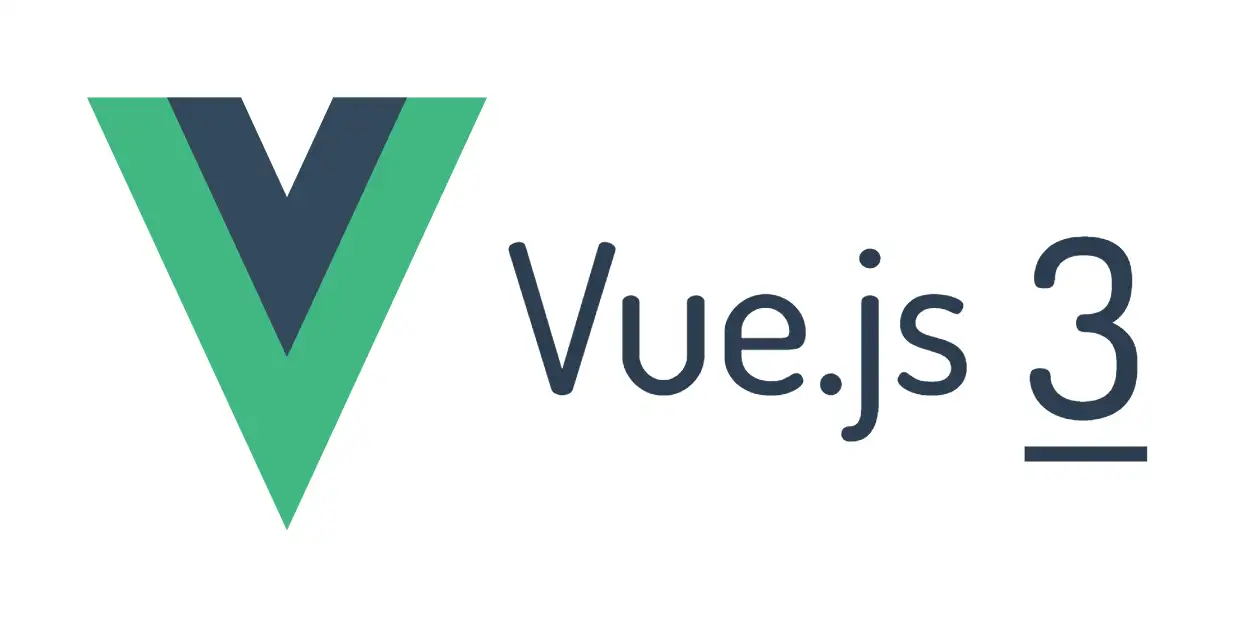
回到 手把手開始寫 Vue3
前言
上一篇講完了關於使用者的部分,這一篇把剩餘的功能補齊。
還是放一下成品的長相,還是很陽春。 DEMO
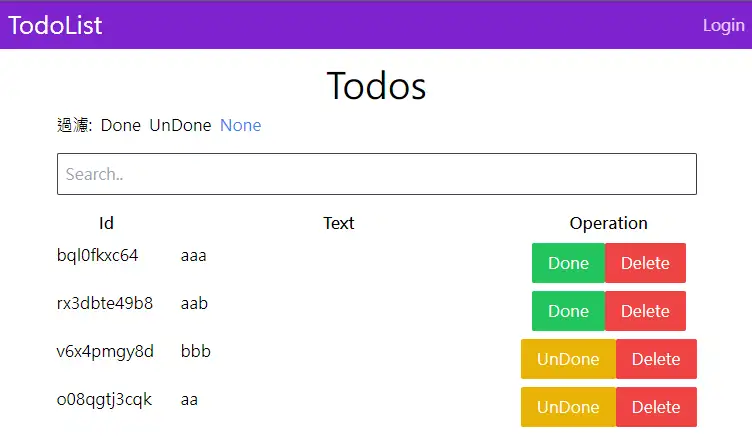
剩餘的功能
- 共通:
- 查看代辦事項清單
- 搜尋
- 從狀態過濾
- 切換狀態
- 刪除代辦事項
- 查看代辦事項清單
- 需登入:
- 新增代辦事項
雖然看起來上一篇消化了很少,但實際上是做得有點細緻(其他沒列出來XD),所以剩下這些應該反而比上一篇快(?)
老樣子 開始
現在先來建一個 store 來放 todos 相關的資料:(順便寫好新增的 action)
import { defineStore } from "pinia";
import { useUserStore } from "./user";
export const useTodoStore = defineStore({
id: "todo",
state: () => ({
todos: [],
}),
getters: {},
actions: {
initTodos() {
localStorage.todos = localStorage.todos || "[]";
this.todos = JSON.parse(localStorage.todos);
},
addTodo(text) {
// 假設你想要存這個 todo 是誰建的可以拿
// 我這邊雖然拿了但我其實後續沒有任何處理XD
const userStore = useUserStore();
const todo = {
id: Math.random().toString(36).substr(2),
username: userStore.username,
text,
done: false,
};
this.todos.push(todo);
localStorage.todos = JSON.stringify(this.todos);
},
},
});比較特別的地方只有希望重新整理之後資料還在,所以一樣把代辦事項存在 localStorage。
再來要修改 Home 的頁面了
<script setup>
import { useUserStore } from "../stores/user";
import TheButton from "../components/TheButton.vue";
const userStore = useUserStore();
</script>
<template>
<main>
<h1 class="text-4xl text-center">
Todos
<TheButton
class="bg-amber-300"
@click="$router.push({ name: 'create-todo' })"
v-if="userStore.isLogin"
>Add</TheButton
>
</h1>
</main>
</template>這邊先做一個按鈕給他,可以連結到新增代辦事項的頁面,然後老樣子他會爆炸,因為根本還沒有那個路由,所以要去加路由跟頁面:
頁面的部分: AddTodoView.vue
<script setup>
import { ref } from "vue";
import { useRouter } from "vue-router";
import { useTodoStore } from "../stores/todo";
import TheInput from "../components/TheInput.vue";
import TheButton from "../components/TheButton.vue";
const todo = ref("");
const todoStore = useTodoStore();
const router = useRouter();
const addTodo = () => {
todoStore.addTodo(todo);
router.push({ name: "home" });
};
</script>
<template>
<div>
<h1 class="text-3xl ml-2">Add Todo</h1>
<form @submit.prevent="addTodo">
<div class="grid grid-cols-[100px_1fr] gap-2 items-center m-4">
<TheInput label="todo-input" text="Todo: " v-model="todo" />
</div>
<div class="text-center mt-2 mx-4">
<TheButton class="bg-green-500 text-white">Add</TheButton>
</div>
</form>
</div>
</template>路由的部分:
{
path: "/create",
name: "create-todo",
component: () => import("../views/AddTodoView.vue"),
meta: {
requireAuth: true,
},
},都好之後基本上就可以正常新增 todo 了,但是目前畫面上還沒有把資料印出來。
所以再來就需要一個 TodoList 的組件。
<script setup>
import { useTodoStore } from "../stores/todo";
import TheTodo from "./TheTodo.vue";
const todoStore = useTodoStore();
todoStore.initTodos();
</script>
<template>
<div class="max-w-[640px] mx-auto my-2">
<div class="grid grid-cols-[100px_1fr_max-content] gap-2">
<div class="text-center font-black">Id</div>
<div class="text-center font-black">Text</div>
<div class="text-center font-black">Operation</div>
<TheTodo
v-for="todo in todoStore.todos"
:key="todo.id"
:id="todo.id"
:text="todo.text"
:done="todo.done"
/>
</div>
</div>
</template>然後每一個 todo 又是一個組件,這邊叫他 TheTodo.vue
<script setup>
import TheButton from "./TheButton.vue";
const props = defineProps({
id: String,
text: String,
done: Boolean,
});
</script>
<template>
<div>
{{ props.id }}
</div>
<div class="flex-grow px-4">
{{ props.text }}
</div>
<div class="text-center">
<TheButton
class="text-white"
:class="{
'bg-yellow-500': props.done,
'bg-green-500': !props.done,
}"
>
{{ props.done ? "UnDone" : "Done" }}
</TheButton>
<TheButton class="bg-red-500 text-white"> Delete </TheButton>
</div>
</template>畫面好了之後記得到 Home 要去使用他:
<script setup>
import TodoList from "../components/TodoList.vue";
</script>
<template>
<main>
<!-- ... -->
<TodoList />
</main>
</template>
到這邊回到首頁應該就會列出代辦事項清單了,但是按鈕都還沒有功能,所以要加兩個 action:
{
// ...
deleteTodo(id) {
this.todos = this.todos.filter((todo) => todo.id !== id);
localStorage.todos = JSON.stringify(this.todos);
},
switchStatus(id) {
const todo = this.todos.find((todo) => todo.id === id);
todo.done = !todo.done;
localStorage.todos = JSON.stringify(this.todos);
},
}然後記得要在畫面上使用這兩個方法:
<TheButton
class="text-white"
:class="{
'bg-yellow-500': props.done,
'bg-green-500': !props.done,
}"
@click="todoStore.switchStatus(props.id)"
>
{{ props.done ? "UnDone" : "Done" }}
</TheButton>
<TheButton
class="bg-red-500 text-white"
@click="todoStore.deleteTodo(props.id)"
>
Delete
</TheButton>上面記得也要 import 跟 use:
import { useTodoStore } from "../stores/todo";
const todoStore = useTodoStore();這樣應該就可以切換狀態跟刪除了。
搜尋與過濾
這是剩下的兩個功能
要做這些功能,這邊的做法是也存一下搜尋的狀態,在透過 getters 回傳 todos,所以也改一下 store,另外因為中間步驟有點繁雜,所以直接貼最終的 code
import { defineStore } from "pinia";
import { useUserStore } from "./user";
export const useTodoStore = defineStore({
id: "todo",
state: () => ({
search: {
text: "",
done: undefined,
},
rawTodos: [],
}),
getters: {
todos: (state) =>
state.rawTodos
.filter(
(todo) =>
state.search.done === undefined ||
todo.done.toString() === state.search.done
)
.filter((todo) => todo.text.includes(state.search.text)),
},
actions: {
initTodos() {
localStorage.todos = localStorage.todos || "[]";
this.rawTodos = JSON.parse(localStorage.todos);
},
addTodo(text) {
const userStore = useUserStore();
const todo = {
id: Math.random().toString(36).substr(2),
username: userStore.username,
text,
done: false,
};
this.rawTodos.push(todo);
localStorage.todos = JSON.stringify(this.rawTodos);
},
deleteTodo(id) {
this.rawTodos = this.rawTodos.filter((todo) => todo.id !== id);
localStorage.todos = JSON.stringify(this.rawTodos);
},
switchStatus(id) {
const todo = this.rawTodos.find((todo) => todo.id === id);
todo.done = !todo.done;
localStorage.todos = JSON.stringify(this.rawTodos);
},
setSearch({ text, done }) {
if (text !== undefined) {
this.search.text = text;
}
this.search.done = done;
},
},
});上面會發現原本宣告叫做 todos ,後來一時想不到其他名字就改成了 rawTodos(原始的 todos),而 todos 這個名稱移到了 getters ,他負責跟 search 相關的東西做一些運算產出結果,所以前面畫面上使用到的地方一個字都不用改。
然後 done 的部分也是用一個布林代表三種狀態,分別是
undefined= 沒設定過濾 = 全部顯示true= 只顯示完成的false= 只顯示還沒完成的
上面主要的重點大概是這樣 (偷懶)
再來 畫面的部分也要修改,首先先處理過濾好了:
這邊過濾特別練一下使用 GET 參數(也可以自己採用別的方式做),所以先在做一個組件出來,這邊叫他 TodoFilterLink.vue
<script setup>
import { RouterLink } from "vue-router";
const props = defineProps({
done: String,
});
</script>
<template>
<RouterLink
class="hover:brightness-105 mx-1"
:class="{ 'text-blue-500': $route.query.done === props.done }"
:to="{
name: 'home',
query: { done: props.done ? props.done === 'true' : undefined },
}"
>
<slot></slot>
</RouterLink>
</template>主要就是希望可以吃一個 done 的字串,然後幫我帶入 query 裡面跟一些樣式的修改。
而 TodoList.vue 畫面的部分要加上:
<div class="max-w-[640px] mx-auto my-2">
<div>
過濾:
<TodoFilterLink done="true">Done</TodoFilterLink>
<TodoFilterLink done="false">UnDone</TodoFilterLink>
<TodoFilterLink>None</TodoFilterLink>
</div>
<!-- .... -->
</div>而 javascript 的部分則要記得 import
import TodoFilterLink from "./TodoFilterLink.vue";到這邊至少可以點,有帶入網址了,但是他沒有起作用,所以要去監聽他改變就要設定進 search 的物件。
import { onMounted } from "vue";
import { onBeforeRouteUpdate, useRoute } from "vue-router";
// ...
const route = useRoute();
onBeforeRouteUpdate((to) => {
const { done } = to.query;
todoStore.setSearch({ done });
});
onMounted(() => {
const { done } = route.query;
todoStore.setSearch({ done });
});這樣子過濾的功能就完成了,最後剩下搜尋。
都寫到這邊了,搜尋就變得相對簡單,只要下面這一段就完成了。
<div class="max-w-[640px] mx-auto my-2">
<!-- ... -->
<TheInput
type="text"
placeholder="Search.."
class="w-full my-4"
@input="
todoStore.setSearch({
...todoStore.search,
text: $event.target.value,
})
"
/>
<!-- ... -->
</div>最後想幫這個搜尋框加一個功能,就是當使用者輸入完一段時間沒更新才執行搜尋,這個功能在現在其實沒什麼必要(?),因為也沒去打 API,不會造成什麼負擔,只是為了做而做,當作一個 bonus。
這個功能叫做 debounce,這個語法印象中在 lodash 有提供,不過這邊自己做一個。
所以先建立一個 src/utils.js 專門放一些小功能。
export const useDebounce = (ms = 300) => {
let timeout = null;
return (fn) => {
clearTimeout(timeout);
timeout = setTimeout(() => fn(), ms);
};
};然後使用起來也很簡單,基本上就是建立一個 debounce 的函數,然後把要執行的函數包起來,像是下面這樣:
<script setup>
// ...
import { useDebounce } from "../utils";
// ...
const debounce = useDebounce(300);
// ...
</script>
<!-- ... -->
<TheInput
type="text"
placeholder="Search.."
class="w-full my-4"
@input="
debounce(() =>
todoStore.setSearch({
...todoStore.search,
text: $event.target.value,
})
)
"
/>這時候你到前端去搜尋的時候,如果一直輸入就不會過濾,直到你停下 300ms 才會真的去搜尋。
這樣未來在打 API 搜尋才不會給伺服器造成太大負擔。
總結
到這邊終於大功告成了,雖然也沒有特別複雜的功能也不夠完整(?),而且還缺滿多可以做的,不過其他就當作自己的練習吧XD